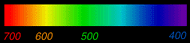Camera basics
The camera I use is a Cannon 7D its specifications are:
- 18MP APS-C CMOS sensor
- 8fps shooting
- ISO range up to 12800
- 100% Viewfinder
- 19 cross-type AF points
- iFCL metering system
- Dual "DIGIC 4"
- Full HD movie
- Integrated Speedlite Transmitter
- 3” Clear View II LCD
- Magnesium alloy body with environmental protection
My camera's basic functions are mapped to buttons on the rear and top of the camera.
The wheel to the right of the screen controls the aperture.
A aperture is a hole or opening through which light can flow. On a camera this can be changed to allow more light in (f/1.4) or less light in (f/32)
However the size of your aperture directly effects your depth of field.
Your depth of field is the distance or area of your photograph that is clear. If you have a large depth of field a large area of your photograph is sharp however, this requires a very small camera aperture.
But a small aperture will require a long shutter speed. So a balance will need to be found. Likewise a shallow depth of field uses a large aperture and requires a much shorter shutter speed.
The wheel on the top right controls the shutter speed.
This determines how fast the shutter opens and closes and therefore how much light is allowed into the sensor.
A quick shutter speed will capture a very quick moment in time, allowing everything to be frozen in time and clear.
A slow shutter speed will allow more light into the sensor and capture more movement. This can be used to great effect on water or at night time.
ISO
Film speed is the measure of a photographic film's sensitivity to light, determined by sensitometry and measured on various numerical scales, the most recent being the ISO system.
Relatively insensitive film, with a correspondingly lower speed index requires more exposure to light to produce the same image density as a more sensitive film, and is thus commonly termed aslow film. Highly sensitive films are correspondingly termed fast films. A closely related ISO system is used to measure the sensitivity of digital imaging systems. In both digital and film photography, the reduction of exposure corresponding to use of higher sensitivities generally leads to reduced image quality (via coarser film grain or higher image noise of other types). In short, the higher the film speed, the grainier the image will be.
Studio Equipment and Film equipment
Lights
Bowens International was originally founded as Bowens Camera Service Company, a London based camera repair company, in 1923 which by the 1950s had grown to be one of the largest in Europe. In 1963, the name Bowens International LTD. was registered.
Gemini 500 & 250
The Gemini Classic 500C features the unique ability to easily integrate with either the BowensPulsar or PocketWizard® radio trigger systems by plugging in a small radio trigger card.
The Gemini Classic range feature a greater degree of modelling control via the separate 'lamp' dial so you can set the 250W modelling lamp to any level you require, to preview where light and shadows may fall, in adition to the usual '100%', 'proportional' and 'off' options.
The Gemini 500C is able to be powered from mains (AC) or the optional Travelpak battery system delivering up to 300 flashes per charge out on location.
The Gemini Classic range feature a greater degree of modelling control via the separate 'lamp' dial so you can set the 250W modelling lamp to any level you require, to preview where light and shadows may fall, in adition to the usual '100%', 'proportional' and 'off' options.
The Gemini 500C is able to be powered from mains (AC) or the optional Travelpak battery system delivering up to 300 flashes per charge out on location.
| Flash Power Range | 5 stops |
| Flash Power Variation | 15Ws - 500Ws |
| Power control | Rotary Dial |
| Replaceable Flash Tube | BW2032 UV BW2030 Clear |
| Modelling Lamp | 250W Halostar |
| Model Lamp Variability | Full Proportional User Defined Off |
| Colour Temperature | 5600K ±300K |
| Voltage Stabilization | ±1% |
| Lamp Saver | Yes |
| Auto Dump | Yes |
| Flash Inhibit Circuit | Yes |
| Ready Light Indication | @100% charge |
| Audible Recharge Confirmation | Yes |
| Reflector Mount | 'S'-Type |
| Operating Voltage | 190-250V 60Hz |
| Sync Voltage | 5V |
| Built-in Slave Cell | Yes |
| Switchable Slave Cell | Yes |
| Circuit Protection | Yes 5A(F) Fuse |
| EM Noise Suppression | Yes |
| Plug-in radio trigger | Optional |
| Travelpak Compatible | Yes |
| Remote control | No |
| Width | 145mm |
| Length | 370mm |
| Height | 130mm |
| Weight | 3.0kg |
| Product Code | BW3911 |
| Accessories | |
| Pulsar Trigger Card | BW5170 |
| PocketWizard 433MHz Trigger Card [Euro] | BW5180 |
Heads & modifiers
The ultimate point and shoot light, simply switch on and the three 30W fluorescent bulbs, combined with the detachable white reflector, deliver a wide spread of directional sunlight.
The 5600K (±300K) lamps mean no more time consumed on your camera white balance to eliminate the blue or green hues usually associated with fluorescent light.
The 10,000 hour, cool-running, lamps deliver a soft, even light output equivalent to 330W of tungsten light, ideal for situations where the subject matter can be adversely affected by high levels of heat, such as food, or even close-up portraiture.
The Streamlite is supplied with an elasticated diffuser to create an even softer light when required.
50 & 75 & 120 degree reflectors
Designed to be used with and to support umbrellas, this 6" reflector has a very wide, even coverage, making it perfect to spread light over broad areas. Its very small diameter which creates hard shadows and high-contrast lighting.
75 degree soflight reflector or beauty dish
This 38cm (15") matt-finished reflector is supplied with a double diffuser cap that covers the flash tube and modelling lamp for added softness.
The softest of Bowens direct reflectors, it is perfect for portraiture, beauty and small product photography. The diffuser cap can be removed, making it an excellent large-diameter direct reflector.
The softest of Bowens direct reflectors, it is perfect for portraiture, beauty and small product photography. The diffuser cap can be removed, making it an excellent large-diameter direct reflector.
Backlight reflector
With its elliptical 20cm x 30.5cm shape, this backlight reflector produces an oval pool of light that can be used to create a natural vignette on a background or other areas.
Two fitted spring clips allow colour gels to be fitted.
Two fitted spring clips allow colour gels to be fitted.
Universal honeycomb grids, various sizes
Universal Honeycomb to use with 50° Keylite, 65° Maxilite, 120° Wide-Angle & 60° Grid reflectors.
The adjustable fittings clip over the rim of the reflector.
Available in two sizes 3/8" for a wider angle spot effect and 1/4" for a narrower angle spot effect.
The adjustable fittings clip over the rim of the reflector.
Available in two sizes 3/8" for a wider angle spot effect and 1/4" for a narrower angle spot effect.
Barn doors
This pair of clip-on Barn-Doors are a must for anyone using direct reflectors to enable the spread of light to be precisely controlled.
Simply clip them to the rim of any direct reflector and angle to suit your needs.
Simply clip them to the rim of any direct reflector and angle to suit your needs.
Snoot
Designed to create a simple spot effect, this 10cm (4") cone can also be used as a hair light, putting a pool of illumination on the hair without it spilling on to the face or background.
When even tighter light is required, an optional ¼" honeycomb grid is available which simply clips to the front of the snoot.
When even tighter light is required, an optional ¼" honeycomb grid is available which simply clips to the front of the snoot.
Gels
Light shaping tools are essential for creating images with the ‘wow’ factor, but choosing which accessories to use to achieve that perfect effect can sometimes be daunting.
The Bowens professional accessory range includes over 40 reflectors, modifiers and softboxes covering every type of photography from basic portraits to creative fashion and commercial shots.
To make selecting the right accessories easier, Bowens have created four new unique lighting reflector kits designed to cover ‘Basic Effects’, ‘Portrait Lighting’, ‘Fashion Lighting’ and ‘Advanced Lighting’.
Now you just need to decide what style of photography you want to achieve and choose the relevant pre-packed and ready-to-go kit from Bowens. What could be easier?
The Bowens professional accessory range includes over 40 reflectors, modifiers and softboxes covering every type of photography from basic portraits to creative fashion and commercial shots.
To make selecting the right accessories easier, Bowens have created four new unique lighting reflector kits designed to cover ‘Basic Effects’, ‘Portrait Lighting’, ‘Fashion Lighting’ and ‘Advanced Lighting’.
Now you just need to decide what style of photography you want to achieve and choose the relevant pre-packed and ready-to-go kit from Bowens. What could be easier?
Continuous lighting
For a constant stream of beautiful daylight-balanced light the Streamlite is the perfect choice.
The ultimate point and shoot light, simply switch on and the three 30W fluorescent bulbs, combined with the detachable white reflector, deliver a wide spread of directional sunlight.
The 5600K (±300K) lamps mean no more time consumed on your camera white balance to eliminate the blue or green hues usually associated with fluorescent light.
The 10,000 hour, cool-running, lamps deliver a soft, even light output equivalent to 330W of tungsten light, ideal for situations where the subject matter can be adversely affected by high levels of heat, such as food, or even close-up portraiture.
The Streamlite is supplied with an elasticated diffuser to create an even softer light when required.
Lean it, lay it, stand it, hang it, link it...
One thing’s for sure - you won’t knock it!!
Uplight v2 is a versatile light for just about
any task you can think of. Made using
extremely strong plastics it’s tough enough to
handle the demands of site work.
Pulsar Radio trigger
This multifunctional device can be used to trigger flash units, film and digital cameras and light meters up to 100m.
Because it uses radio transmission, rather than IR, it allows for triggering around corners, through walls and is not affected by high ambient light situations.
Choose from four individual channel and six studio selectors, each providing a unique ID for a different flash device or combine them to trigger all equipment within a given setup or studio.
Pulsar also features a hot-shoe mount, sync in and sync out terminals, a ready indicator, a test button and an external power option.
Because of its low-voltage operation, it is perfect for digital cameras.
Each unit can be used as either a transmitter or receiver and is powered by just two AAA batteries.
Choose from four individual channel and six studio selectors, each providing a unique ID for a different flash device or combine them to trigger all equipment within a given setup or studio.
Pulsar also features a hot-shoe mount, sync in and sync out terminals, a ready indicator, a test button and an external power option.
Because of its low-voltage operation, it is perfect for digital cameras.
Each unit can be used as either a transmitter or receiver and is powered by just two AAA batteries.
Health and Safety
What is COSHH?
COSHH is the law that requires employers to control substances that are hazardous to health. You can prevent or reduce workers' exposure to hazardous substances by:
- finding out what the health hazards are;
- deciding how to prevent harm to health (risk assessment);
- providing control measures to reduce harm to health;
- making sure they are used ;
- keeping all control measures in good working order;
- providing information, instruction and training for employees and others;
- providing monitoring and health surveillance in appropriate cases;
- planning for emergencies.
Most businesses use substances, or products that are mixtures of substances. Some processes create substances. These could cause harm to employees, contractors and other people.
Sometimes substances are easily recognised as harmful. Common substances such as paint, bleach or dust from natural materials may also be harmful.
COSHH assessment: Identifying hazard and assessing risk
You are probably already aware of many risks in your trade or industry. A COSHH assessment concentrates on the hazards and risks from substances in your workplace.
Remember that hazards and risks are not limited to substances labelled as ‘hazardous’.
Steps to making a COSHH assessment:
- Walk around your workplace. Where is there potential for exposure to substances that might be hazardous to health?Examples include processes that emit dust, fume, vapour, mist or gas; and skin contact with liquids, pastes and dusts. Substances with workplace exposure limits (WELs) are hazardous to health.
- In what way are the substances harmful to health?Get safety data sheets, and read your trade magazines. Some substances arise from processes and have no safety data sheet. Examples include fume from welding or soldering, mist from metalworking, dust from quarrying, gases from silage. Look at the HSE web pages for your trade or industry - Your Industry.
- What jobs or tasks lead to exposure?Note these down. Note down what control measures you already use. For these jobs, how likely is any harm to workers’ health?
- Are there any areas of concern, eg from the Accident Book?Examples include burns from splashes, nausea or lightheadedness from solvents, etc
HSE has produced general guidance called 5 steps to risk assessment. You can apply this to substances hazardous to health. More detailed guidance is in the free booklet on working with substances hazardous to health. Working with substances hazardous to health: What you need to know about COSHH. INDG136 [190KB] 
Safety data sheets provide information on substances that are ‘dangerous for supply’. Other substances should have instructions for safe use.
By law, your supplier must give you an up to date safety data sheet for a substance that is ‘dangerous for supply’. Safety Data Sheets are often hard to understand, though this explanation might help.
Medium format
Medium format
INTRODUCTION
Medium format cameras use film much, much bigger than 35mm or digital, and thus give much higher quality. It's also almost as easy to use as 35mm and digital, and in some ways easier. With quality better than 35 mm or digital and almost equal ease-of-use you'll see why it has always been a popular format for many kinds of professional photography, especially portraiture.
You can read up on the film itself and the various kinds of medium formats here. There are two kinds of rolls of film. The original one, called "120," gives 12 square images. A new kind called "220" gives twice as many. Depending on the size of the image made by the camera you'll get more or fewer photos on a roll. Almost all medium format cameras and backs take 120. Many also take 220. Some camera backs, like those from Hasselblad, only take one or the other. Again, there's a lot more here.
Avoid cameras taking 620 film. It's been out of production for decades. Today it costs three times as much to buy specially respooled film. The film is the same as 120; just that the spool is smaller. You can use these cameras, just they aren't practical if you have the choice.
A used TLR is the least expensive way to get reliably great results. TLRs were popular in the 1960s and 1970s. They were the top cameras used for professional and newspaper photography around 1970. Therefore there are a ton of them out there cheap today.
Twin-Lens Reflex (TLR) means there are two lenses, one on top of the other. You focus and compose through the top one and make the photo through the bottom one.
The ground glass in a TLR reverses the image from left to right, unless you have a prism on the top which few TLRs do. The completely inverted image of a view camera is fine with me, but an image reversed in only one of two planes in a TLR drives me nuts. Therefore I only use the ground glass for focusing and use the sports finder built into all TLRs for composition.
To use a TLR you pop open the top cover, which serves as a hood, and look down on the ground glass. There is almost always a magnifier you can pop out for focusing by usually pushing in a little on the front of the hood. Also there is almost always a sports finder put into use by pushing the front of the hood in and up, revealing a peep hole in the back and a square hole in the front.
As TLRs lost ground to 35mm SLRs (single-lens-reflexes) in the 1970s some TLRs had marketing-department-invented 35mm adapters available so you could also use 35mm film in a TLR.
TLR Metering
Metering was fine for print film.
The metering on any of the TLRs was never all that great if you shoot slides as I do. Test it yourself and set the meter to whatever works well for you. I always had to dial the meter of my Yashica-MAT to a couple thirds of a stop away from the rated film speed.
Today just bring you digital camera along in your pocket to use as a meter.
Large format
How to take a photograph with a 5x4
Operating the view camera is done in a series of steps, whose order is crucial. Reversing some of the steps will ruin the image. Reversing some other steps will unnecessarily waste time.
Although this might seem complicated at first, if you always stick to the same sequence, it will become second nature. You will then be able to concentrate on the subject. Here is the sequence that I favor in the field.
- Choose the camera position, approximate orientation, focal length.
- Set up and level the tripod and camera.
- Attach the lens and open it to full aperture.
- Focus roughly using the focussing knob.
- Adjust precisely the composition while looking at the ground glass.
- Focus precisely with tilts/swings.
- Determine the optimal aperture.
- Re-adjust slightly the composition (optional but recommended).
- Adjust filters and compendium shade (optional but recommended).
- Check for vignetting (optional but recommended).
- Close the lens, cock the shutter, rap and insert the film holder.
- Determine the shutter speed.
- Set the aperture and shutter speed.
- Remove the dark slide.
- Look at the subject.
- Fire the shutter with a cable release.
- Put the darkslide back in.
- Remove the filmholder.
- Make a second identical exposure (optional but recommended).
- Pack and move to the next spot.
CD Brief
Introduction
For this brief we were given 1 day to think of a song and then create a single CD cover for that song.
The song i chose was Coldplays - Viva La Vida
Research & image development
My first step was to watch and listen to the song and the video. The video is shot as if it is a moving painting so i decided that the cover should also reflect this. I also noticed that the colours were highly contrasting and that my image should reflect this.
Through listening to the song there was one specific line in it that stood out to me "And I discovered that my castles stand. Upon pillars of salt and pillars of sand". I decided that the main focus of my cover should be some form of imposing castle. I did a quick search on google and found Houghton tower about 10 miles away.
This is one of the pictures i took and felt this was best suited for my needs. I then cropped the image down to fit the size of a CD cover (1080px x 1080px).
Next I slightly upped the contrasts again before using a photoshop filter effect called "Fresco". This then gave the look of a painting.
I added even more texture to the painting by downloading a cracked paint brush from Devient Art. I added these from the edges to make sure it continued the effect of a painting. Finally to keep with the theme of a painting I downloaded a brush font from a free font resource called Da Font. I added the text an in the end came up with two final text fomats. One with a plain white text and one with coloured text. In the end i chose the coloured text as my final CD cover image.
This is a detailed mapping of how I work. From initial idea conception. Right through until print.
Initial ideas & conception
Once I have been given the outline of my brief I will then attempt to visualise the end result. However if i have no clear idea of the ending result I find using a flow chart. (Below)
I will then settle on a final idea from the sheet and plan it in more detail. (Below)
If however I was working a set brief with no room for my own interpretation then I would move straight onto the next section.
Studio set up & equipment set up
During this next stage I will decide what equipment I will be using as well as choosing which camera and lenses are best for this shoot. During the course of the shoot it may well require the use of a verity of lenses. So it is essential to have these at hand.
A Cannon 350D & 7D with a selection of lenses
Image Upload & saving
Next I will upload the RAW & JPG images up onto my Macbook.
My universal card read and 2 x 4GB Compact Flash cards
These images will then be uploaded into Adobe lightroom.
My lightroom catalog
This is the most efficient way to view and select my images. As well as it being the best way to save them as they are instantly added to my catalog. However Lightroom editing employs destructive save system. This means that when I start to edit my images, I am editing the original image. So getting back to the original if I dont like the results cant be quite difficult, but not impossible.
Contact sheet?
If i feel i need to make a printable contact sheet I can do this at this time by using Photoshop CS4 or Adobe Bridge. CS4 is the easiest method to use.
A contact sheet done in CS4
Saving RAW images
I will then save these raw unedited images onto one of my 2 x 500GB hard drives.
Left: 500GB wired HD - Right 500GB unwired
And then add them to my dropbox. A dropbox is a internet server of your images. It is a secure location controlled by a professional company, who keep 100's of servers in specially built cool rooms. It is my 3rd and final redundancy. This in case I lose my Macbook and my external hard drives. Either through flood, fire or theft.
This also means I have access to my images from anywhere in the world. As well as the ability to upload to my dropbox from any location in the world.
My dropbox file list
Photoshop? Or Lightroom editing?
Now I will decide if my pictures require photoshop or lightroom editing. If I want a quick controlled even look on a large number of images I will use lightroom. If my pictures require detailed editing I will use photoshop CS5, as I feel like i have a greater control over just how exactly my images are edited.
Photoshopping my image
Once my image is photoshopped i will save it/them into a folder on my Mac, named for ease of identification.
My file system on my Macbook Pro
Re-save all edits
I will now resave every edit I have done. Making sure it can easily be identified for quick acsess.
Utdshrt-fnl-crppd.jpg
This reads to me 'United Shit - Final image - Cropped
These will now be saved to my external hard drives. With the best images being saved to my drop box.
Save for delivery & Upload
My final images will now be saved onto a pen drive for delivery to whoever requires them. I will then upload my pictures to Flickr.com. Making sure to label them all up correctly.
My Flickr page
I will then upload the highest quality pictures to my website. www.ThomasEvansPhotography.co.uk for use in my portfolio.
My website portfolio
Images will then finally be watermarked and added to my facebook 'like' page. Which contains links to my website and Flickr account for none watermarked viewing.
My work flow chart
I will follow the steps on this chart to determine my next course of action. fsfsf
Face Flipping.
We set up the studio to take some portrait shots. I used a very basic light set up, with one light with a diffuser on and one reflector to light the opposite side of the face to avoid any shadows that would make the post processing difficult to handle and pull off.
This is one of the photos I took. The next stage was to clean up the image and any rough areas on the face.
The next stage was to select half the image with the select tool. The cmd + C to copy, then cmd + p to paste the copy as a new layer.
I then repeated this process with the other side of the face taking care to align it all correctly so to avoid any harsh lines showing. I then pasted all 3 images (Left flip, original and right flip) into one image and posted it as my final picture onto Flickr.
Final image.
Web design and Promotion
Create your own website
A website in 2010 is perhaps the single most important tool you can have to sell yourself as a photographer. With over 500 billion documents and 2,024 webpages and 109.5 million websites the internet is a very big sea and you are a very, very small Plankton. However by following these small steps, you can help yourself get more noticed and eventually become Krill sized.
Where to start
Unless you have time to study PHP and other web design codes you are not going to be able to script your own website. However there are many tools out there, most of them are free. To help you create a good website.
www.webs.com - This is a great tool if you have no idea about web design or flash. It has plenty of great templates for you to use.
Now you will want to upgrade your website to it has its own domain, so people know its you. Any webs/youdomain names look tacky and unprofessional and wont bring any traffic to your site. Web hosting and domain names are not free, and the webs package comes with a free domain. The prices are very reasonable and are what you would expect to pay for web hosting of this level.
www.wix.com is the second website. This uses flash primarily and requires a very basic understanding of web design. You can have as little or as greater control over the design as you like.
Again pricing is around the same mark as before. However these packages come with a free domain as well as $75 of google advertiseing and $50 facebook advertising. These are very useful for bringing visitors to your website.
Facebook
Facebook is a social network service and website launched in February 2004 that is operated and privately owned by Facebook, Inc. As of July 2010 Facebook has more than 500 million active users. Users may create a personal profile, add other users as friends and exchange messages, including automatic notifications when they update their profile. Additionally, users may join common interest user groups, organized by workplace, school, or college, or other characteristics.
Facebook is a useful tool for advertising yourself as a photographer. With 500 million users worldwide you can almost force your content onto people. You are guaranteed to get visitors to your website.
Advanced Camera details
Exposure Controls
When you take a picture, you "expose" a film or sensor to light. The two parts which work together to control your exposure are the APERTURE and SHUTTER. Some "Point and Shoot" cameras select these automatically, but more expensive digital cameras enable you to set these manually, or to "program" them for certain shooting conditions.
Shutter Speed
In still cameras, the term shutter speed represents the time that the shutter remains open when taking a photograph. Along with the aperture of the lens (also called f-number), it determines the amount of light that reaches the film or sensor. Conventionally, the exposure is measured in units of exposure value (EV), sometimes called stops, representing a halving or doubling of the exposure.
Multiple combinations of shutter speed and aperture can give the same exposure: halving the shutter speed doubles the exposure (1 EV more), while doubling the aperture (halving the number) increases the exposure by a factor of 4 (2 EV). For this reason, standard apertures differ by √2, or about 1.4. Thus an exposure with a shutter speed of 1/250 s and f/8 is the same as with 1/500 s and f/5.6, or 1/125 s and f/11.
In addition to its effect on exposure, the shutter speed changes the way movement appears in the picture. Very short shutter speeds can be used to freeze fast-moving subjects, for example at sporting events. Very long shutter speeds are used to intentionally blur a moving subject for artistic effect. Short exposure times are sometimes called "fast", and long exposure times "slow".
Adjustment to the aperture controls the depth of field, the distance range over which objects are acceptably sharp; such adjustments need to be compensated by changes in the shutter speed.
Standard Shutter speeds:
- 1/1000 s
- 1/500 s
- 1/250 s
- 1/125 s
- 1/60 s
- 1/30 s
- 1/15 s
- 1/8 s
- 1/4 s
- 1/2 s
- 1 s
Aperture
In optics, an aperture is a hole or an opening through which light travels. More specifically, the aperture of an optical system is the opening that determines the cone angle of a bundle of rays that come to a focus in the image plane. The aperture determines how collimated the admitted rays are, which is of great importance for the appearance at the image plane. If an aperture is narrow, then highly collimated rays are admitted, resulting in a sharp focus at the image plane. If an aperture is wide, then uncollimated rays are admitted, resulting in a sharp focus only for rays with a certain focal length. This means that a wide aperture results in an image that is sharp around what the lens is focusing on and blurred otherwise. The aperture also determines how many of the incoming rays are actually admitted and thus how much light reaches the image plane (the narrower the aperture, the darker the image for a given exposure time).
An optical system typically has many openings, or structures that limit the ray bundles (ray bundles are also known as pencilsof light). These structures may be the edge of a lens or mirror, or a ring or other fixture that holds an optical element in place, or may be a special element such as a diaphragm placed in the optical path to limit the light admitted by the system. In general, these structures are called stops, and the aperture stop is the stop that determines the ray cone angle, or equivalently the brightness, at an image point.
In some contexts, especially in photography and astronomy, aperture refers to the diameter of the aperture stop rather than the physical stop or the opening itself. For example, in a telescope the aperture stop is typically the edges of the objective lens or mirror (or of the mount that holds it). One then speaks of a telescope as having, for example, a 100 centimeter aperture. Note that the aperture stop is not necessarily the smallest stop in the system. Magnification and demagnification by lenses and other elements can cause a relatively large stop to be the aperture stop for the system.
Sometimes stops and diaphragms are called apertures, even when they are not the aperture stop of the system.
The word aperture is also used in other contexts to indicate a system which blocks off light outside a certain region. In astronomy for example, a photometric aperture around a star usually corresponds to a circular window around the image of a star within which the light intensity is summed.
The aperture stop of a photographic lens can be adjusted to control the amount of light reaching the film or image sensor. In combination with variation of shutter speed, the aperture size will regulate the film's or image sensor's degree of exposure to light. Typically, a fast shutter speed will require a larger aperture to ensure sufficient light exposure, and a slow shutter speed will require a smaller aperture to avoid excessive exposure.
A device called a diaphragm usually serves as the aperture stop, and controls the aperture. The diaphragm functions much like the pupil of the eye – it controls the effective diameter of the lens opening. Reducing the aperture size increases the depth of field, which describes the extent to which subject matter lying closer than or farther from the actual plane of focus appears to be in focus. In general, the smaller the aperture (the larger the number), the greater the distance from the plane of focus the subject matter may be while still appearing in focus.
The lens aperture is usually specified as an f-number, the ratio of focal length to effective aperture diameter. A lens typically has a set of marked "f-stops" that the f-number can be set to. A lower f-number denotes a greater aperture opening which allows more light to reach the film or image sensor. The photography term "one f-stop" refers to a factor of √2 (approx. 1.41) change in f-number, which in turn corresponds to a factor of 2 change in light intensity.
Aperture priority is a semi-automatic shooting mode used in cameras. It allows the photographer to choose an aperture setting and allow the camera to decide the shutter speed and sometimes ISO sensitivity for the correct exposure. This is sometimes referred to as Aperture Priority Auto Exposure, A mode, Av mode, or semi-auto mode.
Typical ranges of apertures used in photography are about f/2.8–f/22 or f/2–f/16, covering 6 stops, which may be divided into wide, middle, and narrow of 2 stops each, roughly (using round numbers) f/2–f/4, f/4–f/8, and f/8–f/16 or (for a slower lens) f/2.8–f/5.6, f/5.6–f/11, and f/11–f/22. These are not sharp divisions, and ranges for specific lenses vary.
ISO Speed
ISO is the measure of a photographic film's sensitivity to light, determined by sensitometry and measured on various numerical scales, the most recent being the ISO system.
Relatively insensitive film, with a correspondingly lower speed index requires more exposure to light to produce the same image density as a more sensitive film, and is thus commonly termed a slow film. Highly sensitive films are correspondingly termed fast films. A closely related ISO system is used to measure the sensitivity of digital imaging systems. In both digital and film photography, the reduction of exposure corresponding to use of higher sensitivities generally leads to reduced image quality (via coarser film grain or higher image noise of other types). In short, the higher the film speed, the grainier the image will be.
Metering
We talked in some detail about exposure in three earlier sections so by now you'll understand how shutter speeds, apertures and ISO all combine to affect the brightness of an image. Naturally, different conditions will lead to differing amounts of light being available and therefore a decision must be made regarding which shutter speed and aperture combination to use - for this an exposure meter is used. This device, be it a dedicated device or one built into your camera, simply measures the amount of light available which is then converted into aperture and shutter speed.Different Types of Light Meter
Light meters may be in-camera light meters or handheld light meters. All modern cameras have built in light meters but there can be advantages to using handheld light meters on occasion. We'll cover in-camera light meters and their various options in a moment but first we'll touch upon the different types of handheld light meters. Handheld light meters typically fulfil one or more of the following functions:- reflected light metering
- incident light metering
- flash metering
Reflected Light Metering
The meter that is performing a reflected light reading is measuring the light reflected off your subject. You point the light meter at your subject and it tells you what the exposure would need to be in order to render that subject at a mid grey (typically referred to as 18% grey). This type of meter will give you different exposure results for a black subject or a white subject as it only tries to make an exposure to make things grey. It has no way of knowing if your subject is black, white or somewhere in between so it just measures the light coming off the subject and assumes the elements of the image will average out to be grey.
At its most basic level this is how an in-camera meter operates.
A special type of reflective light metering device is called a spot meter. This measures the light reflecting off a very small area of your subject, a small 'spot' if you will. To use a spot meter you aim it at a part of your subject that you wish to appear to be mid-grey and set your exposure as it tells you. Alternatively you can point it at a darker or lighter portion of your scene and adjust the exposure accordingly (more on this later).
At its most basic level this is how an in-camera meter operates.
A special type of reflective light metering device is called a spot meter. This measures the light reflecting off a very small area of your subject, a small 'spot' if you will. To use a spot meter you aim it at a part of your subject that you wish to appear to be mid-grey and set your exposure as it tells you. Alternatively you can point it at a darker or lighter portion of your scene and adjust the exposure accordingly (more on this later).
Incident Light Metering
With an incident light meter you measure the strength of the light source. To do this you would hold the meter in front of your subject and point the meter at the source of light to take a measurement. This type of metering avoids the complication caused by your subject being of a reflective nature other than mid-grey as it is measuring the light totally independent of the shade or colour your subject is.Flash Metering
A flash meter is a special type of incident light meter. A flash meter works in just the same way as described above except that it will automatically trigger your studio flash, take a reading while the flash is illuminated and tell you what aperture is needed for your currently selected ISO (shutter speed does not matter as it will be described in the 'Flash Photography' section of this book).In-Camera Light Metering
Number 16 is the cameras built in EV meter.
- centre weighted average metering
- intelligent metering (somtimes called evaluative, matrix or multi metering)
- partial metering
- spot metering
Your camera may come with all of these modes. This is what they do.
Centre weighted average metering measures the light across the whole scene but pays more attention to the brightness of the scene in the centre. This was the most common type of metering on film SLR cameras and many people continue to use it as it is easy to understand and predict when it may be fooled into providing an incorrect meter reading.Intelligent metering is called something different by different manufacturers. Canon call it evaluative, Nikon call it matrix. It works by evaluating the whole scene and using an algorithm to try to identify what the scene is and therefore what the exposure should be. Whilst this mode is generally quite successful, some users choose to avoid it as the manufacturers don't publish how it makes its decisions and therefore it can be a little harder to predict.
With Canon's implementation they bias the exposure reading to the currently selected focus point as they assume that the focus point will be placed over the main subject of the scene.Partial metering measures a smaller part of the scene than the previous two but a greater part of the scene than spot metering. Partial metering takes its reading from a circle covering approx the centre 9% of the frame.
Partial metering can be useful where there is a wide dynamic range in your scene and you want to ensure a certain part is exposed correctly, for example a spot lit actor on a dark stage.Spot Metering measures a small part of the scene typically 1% to 5% and is useful for being precise about where exactly in the scene you want your light meter reading to come from. This is always taken from the centre of the frame except on some professional level cameras when there may be an option to have it taken from the selected focus point.
How to read your in-camera light meter.
Whilst most of the following discussion will apply to evaluative/matrix type metering there may be times where that type of metering may behave differently than other metering modes. As mentioned above, this is because this type of light metering uses unpublished and probably fairly complex algorithms to decide on a correct exposure. For the most part the following information will be fine for that type of metering mode but if your camera meters in a way that isn't explained here while in that type of mode it's simply because it is trying to be clever!Most, if not all, of the time you will be using your camera's in-built light meter. As we have mentioned this type of light meter is carrying out reflected light metering and is trying to render the scene so that it averages out to a mid-grey tone. It is surprising how often this works out just fine but this can mean scenes containing very bright or very dark elements can fool a camera meter into under or over exposing.
If the scene you are photographing contains very bright elements it may cause your camera to think it needs less exposure than it really needs for example:
- a snow scene
- a sunny day on a beach
- a bride in a white wedding dress
- a back-lit subject (i.e. where the light is behind the subject)
If the scene contains very dark elements your camera may over expose as it thinks there is less light than there is. Remember, it is trying to make your subject grey. If your subject is darker than that it will turn out too bright in your photograph as the camera tries to compensate. For example:
- a close-up of a person wearing dark clothes
- a person against a dark background such as a person lit by spotlights on stage.
In these circumstances you can adjust for your light meter's misreading of the situation in the same way as above. The only difference is this time you need to tell the camera to underexpose.
Grey Cards
Because light meters can be fooled by dark or light subjects, photographers sometimes use grey cards. These are, like the name suggests, cards that are grey. To be more specific they are cards that are designed to be the shade of grey that your light meter is looking for. Therefore if you take a light meter reading by pointing your camera at the grey card you should get the correct exposure. To make this work, the grey card needs to be in the same lighting conditions as the subject so you may ask your model (if you are taking a portrait) to hold the grey card close to his or her face while you take a spot meter reading from it to set your exposure.If you don't want to carry your grey card around with you, you can use your hand. Take a reading off your grey card outside your home then take a reading of your hand. Your hand and grey card are likely to give different exposure results but as long as you know this then you can compensate in the field. For example, a white person may find that their hand and their grey card give a one stop different exposure with the hand apparently requiring one stop less exposure. This means that in the field someone like this can take a meter reading off their hand and adjust the exposure so the camera appears to overexpose by one stop.
What if none of these systems are working?
Natural light, as well as many scenes with artificial lighting, is predictable, so that exposure often can be determined with reasonable accuracy from tabulated values.
- Exposure values (ISO 100 speed) for various lighting conditions
Advanced Techniques - The Zoning System
The Zone System is a photographic technique for determining optimal film exposure and development, formulated by Ansel Adams and Fred Archer in 1939–1940.
The Zone System provides photographers with a systematic method of precisely defining the relationship between the way they visualize the photographic subject and the final results. Although it originated with black and white sheet film, the Zone System is also applicable to roll film, both black and white and color, negative and reversal, and to digital photography.
Sources
http://www.azuswebworks.com/photography/camerabasics.html
http://en.wikipedia.org/wiki/Shutter_speed
http://en.wikipedia.org/wiki/Aperture
http://www.creativephotobook.co.uk/pg04007.html
http://en.wikipedia.org/wiki/Zone_System
http://en.wikipedia.org/wiki/Exposure_value#CITEREFANSI_PH2.7-1973
Colour Management
Color photography, especially color printing has always been a challenge. Photographers as renown as Ansel Adams have felt intimidated trying to produce worthy color prints of their work. Many sought refuge and remained in the safe world of B&W through out their career. The digital darkroom has given every photographer who so desires the power to print accurate, easily reproducible color prints of their images — assuming of course that they possess an understanding of human color vision.
The Nature of Light
Light is the basis of all photography. Without light, we are all left in the dark. But what is light? Light it turns out is a form of electromagnetic radiation (EMR), fluctuations of electric and magnetic fields which move through space as waves move over the surface of a pond. The electromagnetic spectrum includes radio waves , infrared, visible light, ultraviolet, x-rays and gamma rays.
Scientists classify EMR by its wavelength, the distance between two consecutive crests of a wave. Human eyes it turns out are only sensitive to the range that is between wavelength 780 nanometers and 380 nanometers in length. A nanometer is one billionth of a meter. These are very tiny waves! This very special area is called the visible spectrum or visible light. Most color photography deals only with the visible spectrum.
Wavelength of colors in the visible spectrum
In order to see a color print or anything for that matter, we must place it under a source of illumination. There are several common effects that are used to produce this illumination.
Incandescence
Solids or liquids heated to 1000 degrees K in temperature or greater emit light. K is short for Kelvin, the absolute version of Centigrade scale. Water boils at 373 K, so 1000 K is very hot! The tungsten filament light bulb is the commonest man-made source of light on earth, it glows at about 2854 K. The sun, is a natural incandescent source whose surface is at about 5800 K.
Phosphorescence
Phosphors are substances that absorb energy and re-emit light. The phosphor coating of a common florescent tube emits visible light when excited by energy released within the tube. An electric arc between the tubes electrodes creates ultraviolet light which excites the phosphor causing it to glow.
The problem for color photographers is that not all light sources are created equal! The spectral energy of these light sources varies greatly. The color content of the light source is usually described in terms of the temperature of an incandescent emitter which produces a color spectrum closest in color to that source. The higher the temperature the bluer the light. The lower the temperature the redder the light. Tungsten light bulb illumination is very orange compared to daylight. The color characteristics of the light source are referred to as its spectral power distribution.
The Nature of the Object
The color we perceive an object to be is determined by which wavelengths of light are absorbed or reflected by the object. Only the reflected wavelengths reach our eye and are seen as color. The leaves of most common plants absorb red, orange, blue & violet . At the same time they reflect all the green wavelengths and are therefore seen to be green in color. These characteristics of the object are referred to as its spectral reflectance.
The Nature of the Human Eye
The human eye is the last link in the chain of color vision. The human eye has a simple two element lens. The cornea is the front or outer element and the lens is the back or inner element. The amount of light entering the eye is controlled by the iris which lies in between the two. The light passes through a clear gel called the vitreous humor and creates an inverted image on the retina at the back of the eyeball .
The retina is the light sensitive part of the eye. Its surface is coated with millions of photoreceptors. These photoreceptors sense the light and pass electrical signals indicating its presence through the optic nerve to stimulate the brain. There are two types of photoreceptors, rods and cones.
The rods are sensitive to very low levels of light but are monochromatic and cannot see color. That's why at very low light levels, humans see things in B&W.
The retina contains three types of cones. Different light sensitive pigments within each of these three types responds to different wavelengths of light. Red cones are most stimulated by light in the red-yellow spectrum. Green cones are most stimulated by light in the yellow-green spectrum. Blue cones are most stimulated by light in the blue violet spectrum. This phenomena describes the spectral sensitivity of the eye.
Spectral sensitivities of the red, green and blue cones.
To make the eye "see" any color of the spectrum it is only necessary to stimulate the three types of cones in a manner similar to the way the actual color would.
It is not necessary to actually produce the color of light! This is exactly how a CRT monitor works on a computer or TV. If you look closely at the face of your TV with a 4x loop you can see the individual RGB color phosphor stripes glowing. A color TV or computer monitor is really not a color device at all, its a RGB source of illumination. When you back off to a normal distance the eye combines the red, green and light and is fooled into seeing the whole color spectrum. Most color file formats used on computers, store the individual color data in exactly this way. For each point of light or pixel in an image a 24 bit binary number is stored describing the exact amount of red, green and blue making up the pixel.
Additive Color
This representation of color is called the additive color system. It explains how we see objects that emit there own light. This system states that all perceivable color hues can be created by mixing different amounts of red, green and blue light. Equal amounts of red, green and blue give the sensation of white. The absence of red green and blue gives the sensation of black.
Subtractive Color
Objects which are seen because they reflect light from another illuminant source are explained by the subtractive color system. Color prints fall in this category. The color perceived by the eye while looking at a color print depends on all three factors discussed above — the spectral power distribution of the light source, the spectral reflectance of the object and the spectral sensitivity of the eye.
In a color print, you control the spectral sensitivity of the paper at a given point when you adjust the color balance while looking at the image in Photoshop. The light source the print is viewed under is often out of your control and can be a problem. Certain pigment based inks appear to be identical under light sources of one type, say 2800K tungsten filament sources. The same inks viewed under a different light source, say 6500K daylight appear very different. This phenomena is called metamerism and is a problem for Epson 2000P owners.
When taking a photo, the spectral power distribution of the illuminant is even a bigger problem. Standard color films are either balanced for daylight or a tungsten light source. Anything in between, will require color adjustment in the digital darkroom for accurate color.
It is quite possible the artistic effects created by color shifts are highly desirable. Not many of us would want to trade the warm hues of sunset or sunrise for an accurate set of whites! Once we understand the nature of color, it is possible to control it. There are many color tools in Photoshop that allow you to do this, but that is the topic of yet another tutorial.
http://www.luminous-landscape.com/tutorials/color_and_vision.shtml
Colour Management
Introduction to Colour Management
Profiling Your Monitor
Monitors need to be profiled to give a universal look to any image, so that your image looks the same on any monitor anywhere in the world.
When you purchase a monitor, a good tip is to always search reviews for information on calibration tests that have had good results.
Recommended monitors:
* Apple Cinema Display
* LaCie 321
* Eizo ColourEdge - these are top of the range and expensive but included to give you some idea.
Laptops in general do not calibrate well. A Macbook is thought to calibrate well but even this is not as good as a desktop monitor due to being a laptop with a variable viewing angle between the user and the monitor.
Use a solid calibration device such as a puck or a spyder. Basically they read colour swatches off the monitor and create a custom monitor profile.
Most popular calibration devices:
* X-Rite Eye-One Display 2
* DataColor Spyder3 Pro
The best conditions for editing and calibrating are a dark room with neutral walls. Colour walls will reflect onto your monitor and alter the colour of your calibrating.
Most calibrating software have very good instructions and easy to follow software.
If you are calibrating to use with printers, the recommended settings when using the calibrating software are 6500k, gamma 2.2 and if you have the setting, 140 luminance for CRT. If you don't have any settings to play with, just keep clicking the right arrow or click continue and the software will calibrate automatically once you put the puck or spyder on the screen.
Setting up Photoshop to link with Monitors/Printers
Setting Photoshop Colour Settings
(The sentences starting with >> refer to photoshop menu options)
>> Edit/Colour Settings
'Click' more options. The Working Space option is your most important choice as this provides an embedded colour space so that the printer, monitor and pc can communicate with each other.
sRGB - used primarily for web use or for machine like prints ie 3.5x5, 4x6.
Adobe RGB 1998 - this is the most used and is used if you are printing with ink-jet or light-jet printers. It has broader colour options ie hues than sRGB and gives more accurate colours.
Prophoto RGB - this is an even broader range of colour options and may be the future colour space most people use. If you do use it you must employ soft proofing as discussed later.
CMYK - is used by magazine and book publishers and all you need to do is convert from another profile. Beware though it looks very odd but it will be right.
Colour management policies - tick the boxes to make sure you catch any mismatched images you have that you may need to convert.
Conversion Options - Relative Colormetric and Perceptual are thought to be the best options and are very useful in soft proofing. Experiment to find out which suits the image best.
It can be an idea to save this as your own profile so give a meaningful name ie Dorcas Adobe1998 Settings and give a description ie output to ink-jet and light-jet printers and this option will appear under >> View/Proof Setup/Custom settings.
Paper Profile Usage
Think of this as a converter, translating colours from the screen to the printed page with accuracy.
Make sure your paper profiles ie ICC profiles are installed in the right locations.
PC XP VISTA: C: Drive/Windows/System 32/Spool/Drivers/Colours
MAC OS 10: Hard Drive/Library/Colour Sync/Profile
Every printer comes with some sort of paper/printer ICC profiles. If you are using special papers or even Epson you need to regularly check their websites for any updates for paper profiles.
Every type of paper has it's own unique profile.
Soft Proofing Your Image
Monitors display more colours that your printers can reproduce.
To see a more accurate view that your combination of paper and printer will produce you need to soft proof every image that is to be printed.
>> View/Proof Setup/Custom
Device to Simulate - pick the type of paper that you are using ie gloss, matte
Rendering Intent - Perceptual
Black Point Compensation - always tick to map blacks properly
Simulate Paper Colour - this is a personal choice and you need to experiment to see which fits you. I tick this as Epson can print quite dark so I get a more accurate view. This is also the point where I will make any further colour adjustments in photoshop.
Save - this will store your profile for this paper.
To Soft proof:
* >> View/Proof Setup - you will see your saved option at the bottom of the list. Make sure it's ticked.
* >> View/Proof Colours - ticking this then switches your saved option on. You need to make sure you have done both steps.
Printing
>> File/Print
Colour Management - these options all appear together
* Document Profile - Adobe RGB or prophoto
* Colour Handling - Photoshop handling colours
* Pinter Profile - this is your printer plus paper profile
* Rendering Intent - Perceptual
* tick Black Point Compensation
* tick Match Print Colours
Printer Options
* Pick Your Printer
* Media type - your paper type as this is used to match ink use.
* switch off high speed printing if you have it to avoid banding
Colour Management
* depending on your printer options, tick No colour adjustment or manual colour adjustment with no colour adjustment or turn off colour management
http://www.fotodayz.co.uk/page6788.html
My work with colour management
For our lesson we were instructed to take 3 photographs of the same subject, but with 3 different camera settings. The settings were:
*F5.6, 1/15, Daylight WB
*F5.6, 1/15, Shade WB
*F5.6, 1/15, Sharpness and Contrast increased via camera controls.
We then had to import these pictures into lightroom.
We then had to export the 3 pictures. One time as sRGB and the other time as Adobe RGB.
We then uploaded those pictures to Flickr and compared the differences.
First images sRGB
sRGB F5.6, 1/15, Daylight WB
sRGB F5.6, 1/15, Shade WB
sRGB F5.6, 1/15, Sharpness and Contrast increased via camera controls
Adobe RGB
Adobe RGB F5.6, 1/15, Daylight WB
Adobe RGB 5.6, 1/15, Shade WB
Adobe RGB F5.6, 1/15, Sharpness and Contrast increased via camera controls
I then took what i had learned today about white balance and with my brand spanking new cannon 7D took a picture of my cat when i finally got my hands on it. (The camera that is... Not the cat)